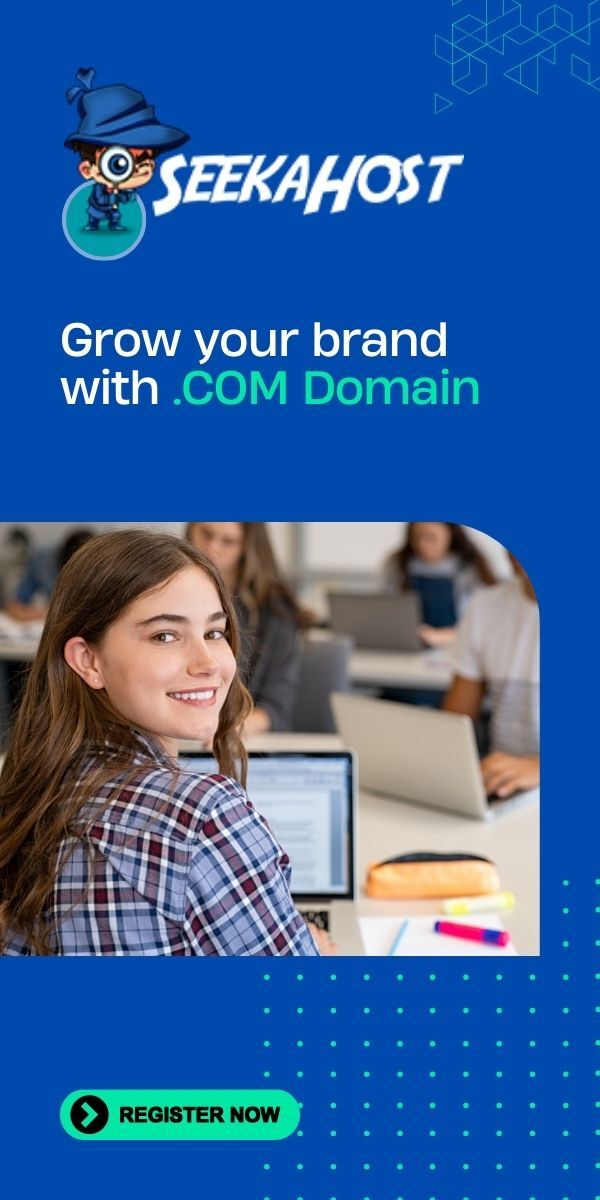How to create AI Images you can edit or re-use again
Table of Contents
With AI-generated images capable of meeting your precise specifications in minutes and at a fraction of a designer’s cost, this guide will show you how to edit AI images while preserving essential elements.

Manipulation and Editing AI Created Images
So one of the best things about image creating AI, is that you can within seconds get an image or graphic that suits your exact criteria. So no more hiring on Fiver, having to ask expensive graphic designers or trying it yourself on Canva. Simply request the image and in seconds you have an almost perfect image.
There are pros and cons with this, for instance using Adobe Express. The free canva alternative with Text to Image AI capabilities, will give you excellent images. But what if you need to use the same style of image again or change something about the image it gave you?
Well in short you cant, you need to give a similar prompt and hope it generated the similar image with changes. But this doesn’t normally work, so you can ask it to re do something based on the last design.
Using ChatGPT’s DALL E on the other hand, this is where the game changes as you can do many more things including asking for touch up, changes and other edits to images it creates for you. Lets find out how!
How To Edit AI Images On ChatGPT
First of all you need the premium version of chatGPT for this. The free version is great for text but it doesn’t not allow you to create images.
- Log into your Openai account for chatGPT
- Ask it for the initial picture you need with a good description.
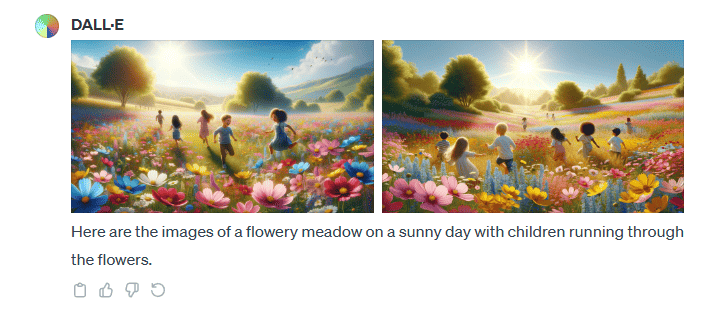
- Now its time to edit this, make sure to say something like: I need the same picture but remove/add something. For this image ill ask it to take the children out the photo.
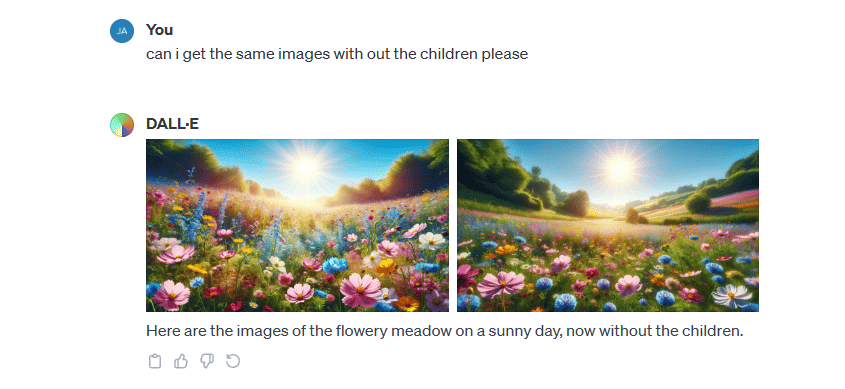
- You can even ask it other questions like creating a bigger or further away picture of this particular picture.
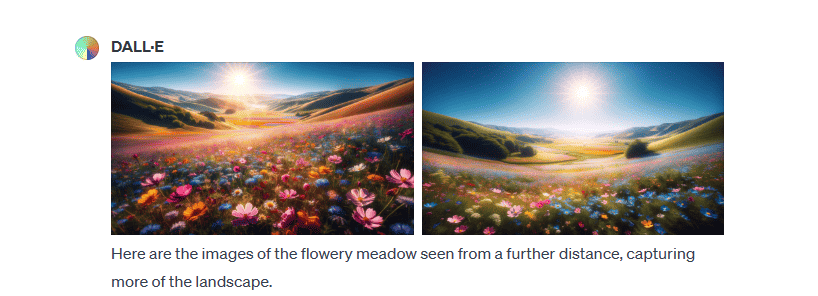
Tips For Editing The Same Image
So my best tip for this is keeping each image on its own chat, for instance if you create a character that you like to use for certain posts. Dont use this same chat box for other images. This gives the AI previous pictures to take from.
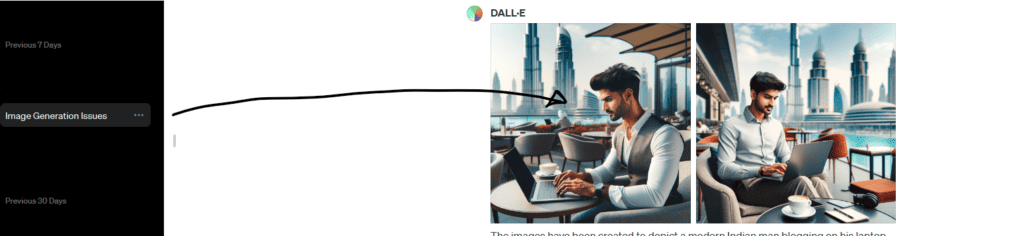
By keeping each subject or image type on a different chat, its easier to ask the AI to create another image using the same person or character. The example above shows the same man, but this originally started weeks ago with one character creation. Since then I simply ask it to change the background or theme of the image whilst retaining the same person in the picture.
Really the most important thing here is to communicate well with the AI like an Ai writing tool. By having the image generation on chatgpt you are able to ask it about previous answers which gives you complete control of your design.
Good Prompts To Use
- Can you create me the same image, but change [add the part you want to change and what you want it to change to]
- I like the design but change the colours to [colours or design you like as an example]
- Can you change the image to suit [theme you want]
- Create similar images for different social post like [give different social media platforms you want different versions of]
Conclusion
Whether your using AI image creators for social media posts, blog posts or for YouTube thumbnails. Getting greater control of your image generation will lead to more clicks and views on your posts and pages. Including giving you a better, more professional look to any platform.
Author Profile

- Online Media Creator and Specialist Minecraft Server Hosting expert at SeekaHost. Creating videos on WordPress, Minecraft and much more for the digital economy.
Latest entries
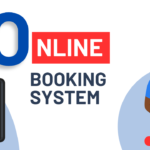 Business Web HostingJuly 4, 2024Get a Online Booking System for Website: Custom Build for You Business Needs
Business Web HostingJuly 4, 2024Get a Online Booking System for Website: Custom Build for You Business Needs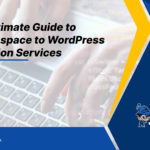 Changing Web HostApril 25, 2024The Ultimate Guide on Squarespace to WordPress Migration Services
Changing Web HostApril 25, 2024The Ultimate Guide on Squarespace to WordPress Migration Services Domain RegistrationDecember 4, 2023What is Premium Domain Name and Benefits of Premium Domain?
Domain RegistrationDecember 4, 2023What is Premium Domain Name and Benefits of Premium Domain?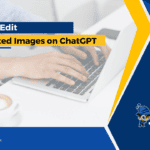 Artificial IntelligenceDecember 4, 2023How to create AI Images you can edit or re-use again
Artificial IntelligenceDecember 4, 2023How to create AI Images you can edit or re-use again